Notion Calendar Review
Update Jan 2024: Cron is now officially Notion Calendar! Some of the info in this review is outdated but much still apply.
Do you ever feel like a chicken with its head cut off, frantically scribbling appointments in a notebook? 🐔 Or maybe you're just bored of staring at the same old Google calendar interface all day at work? Fear not, traveler, because in this age of gadgets and gizmos, we've got the luxury of using calendar apps to keep our lives on track. These nifty little tools can do everything from scheduling your day to reminding you of important events, creating to-do lists, and even planning out your meals. A good calendar app can be a total game-changer, and that's where Cron comes in.
Cron is a fresh-faced newcomer to the world of calendar apps, offering a familiar UI with powerful functionality that takes your scheduling game to the next level. Started in 2020, Cron rose in popularity (or at least I first found out about it) when they received the Productivity Golden Kitty at Product Hunt’s award ceremony of 2021. They were then swiftly acquired by the productivity powerhouse Notion in 2022!
I’ve been using it everyday since October on Mac and lightly on iOS. This post will mostly go over the Mac app but I’ll touch up on the iOS app as well. Cron is also available on Windows or browser! Let’s get into what it does well and not-so-well.
Features
The best part of Cron is by far it’s well-designed yet functional UI. It builds off the tried-and-true interface while adding some seemingly-small yet nifty additions. The menu bar is a nice touch, allowing for a quick glance at your next event.
Pros
- Free
- Easy-to-use, snappy, responsive, no-nonsense UI
- Keyboard shortcuts that make sense (and an amazing, alternative command pallet)
- Collaboration and Share availability is very good
- Can join meetings straight from an event
- Ability to add time zones
As a professional, I rely heavily on my Google cal to manage my work schedule. One of Cron’s most invaluable features is the ease with which I can schedule meetings with my team, finding a time for us all in a heartbeat. In my experience, no other calendar app (including Fantastical) has been able to match the intuitive teammate calendar viewing of Cron.
To check teammates availabilities, first hit F then start adding members of your team on the dropdown. You can then see their calendars in different colors as shown below:
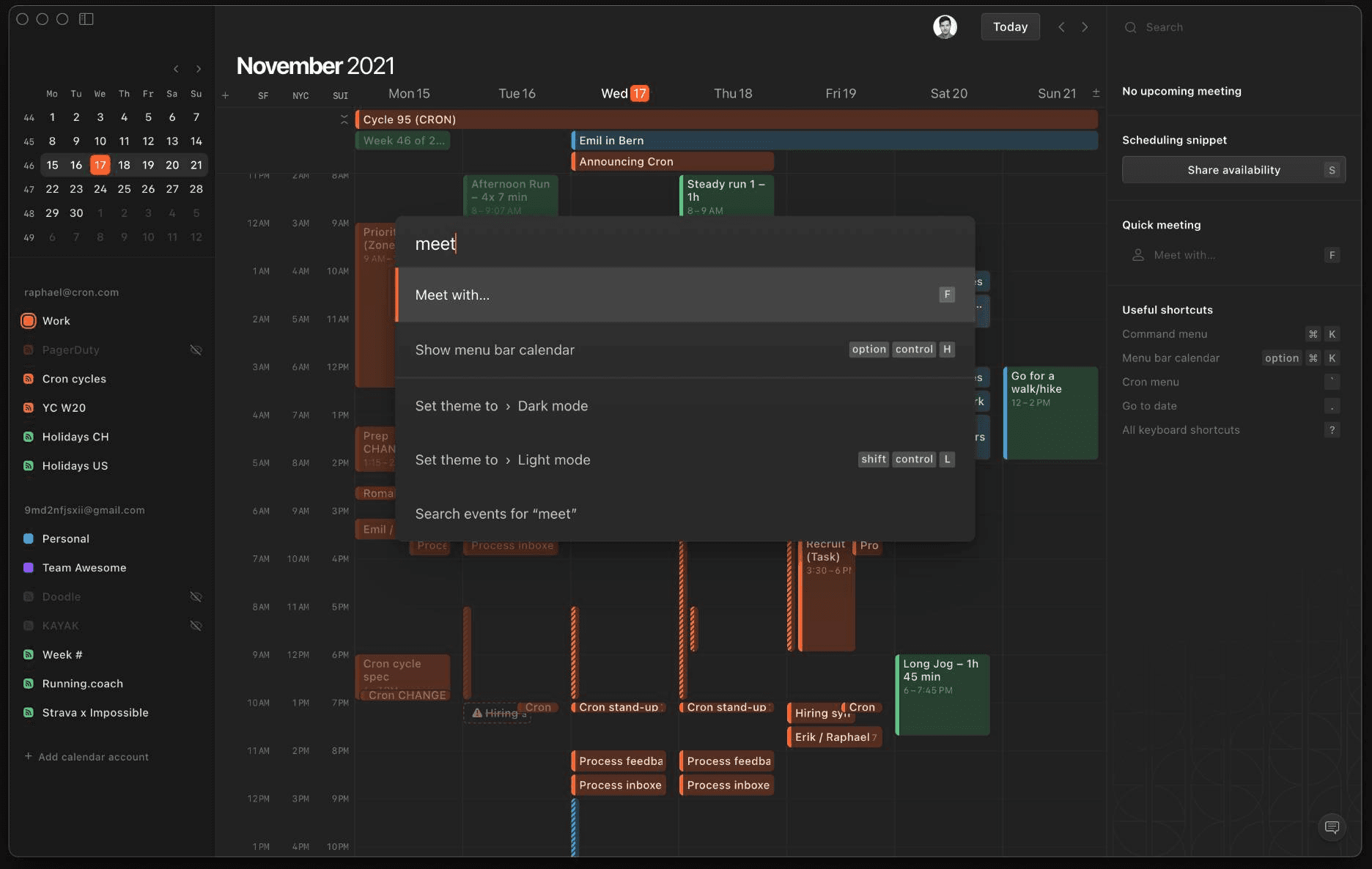
Cron provides a plethora of really nice keystrokes that just make sense (especially for those of us versed in Vim).
Here are some cool ones but there are dozens more. You can check out the whole list yourself by hitting ?.
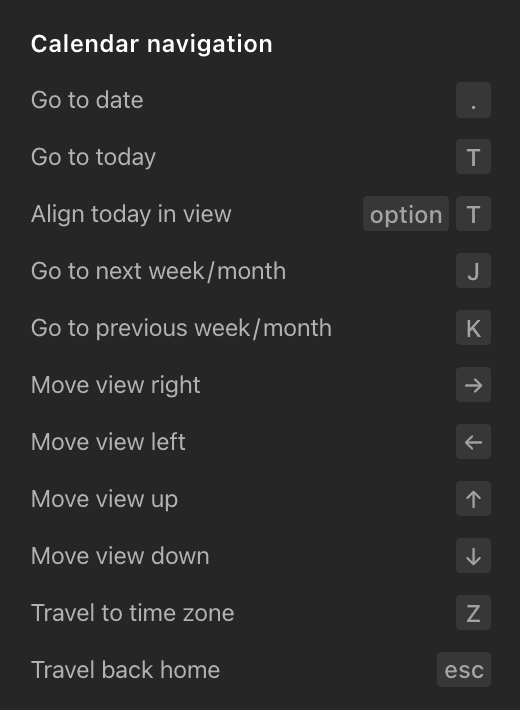
If you’re not a keyboard shortcut person, or just don’t feel like memorizing keybinds, Cron has a command pallet that really gets it done. You can access it by using ⌘ + K and do pretty much everything listed in the keyboard shortcut panel.
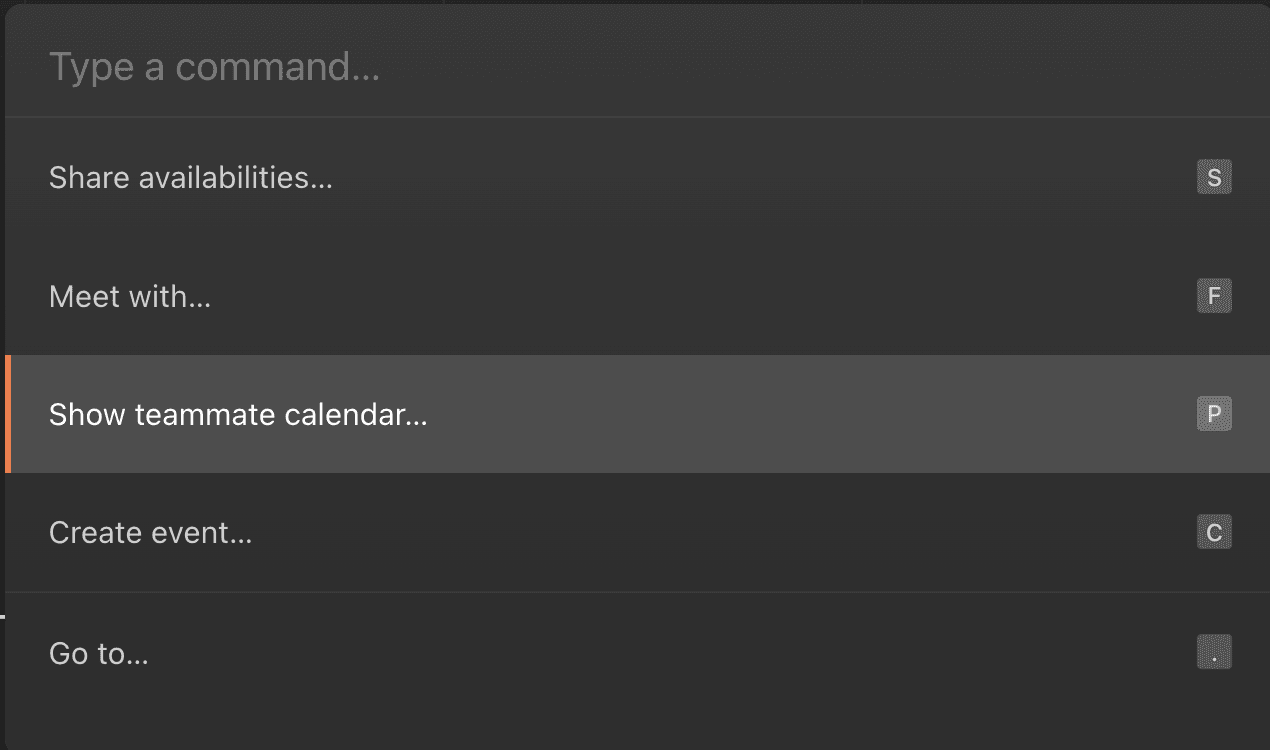
Another amazing part of Cron is the ability to share availability, similar to apps like Calendly. All you have to do is press S and drag the times you are available.
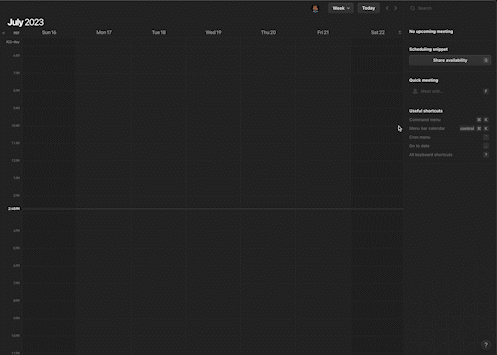
There are a handful of things Cron can do better, though.
Cons
- iOS App is alright but still needs to be polished heavily
- No native iPad support
- No Apple Watch support
- Feels a bit awkward to create events with dragging especially multi-day events
- No task management
- No natural language event creation
- Some of the sizing and fonts are off, especially when you make the window small, or on high density monitors
The issues highlighted above can easily be fixed or added as features. Especially considering Cron is free, it does an amazing job compared to it’s much more expensive rivals. The widgets for iOS are pretty nice but for iOS specifically, I still use Fantastical for event managing and Timepage for widgets.
Cron is also now available to all users without needing an invite! Try it out yourself on cron.com.